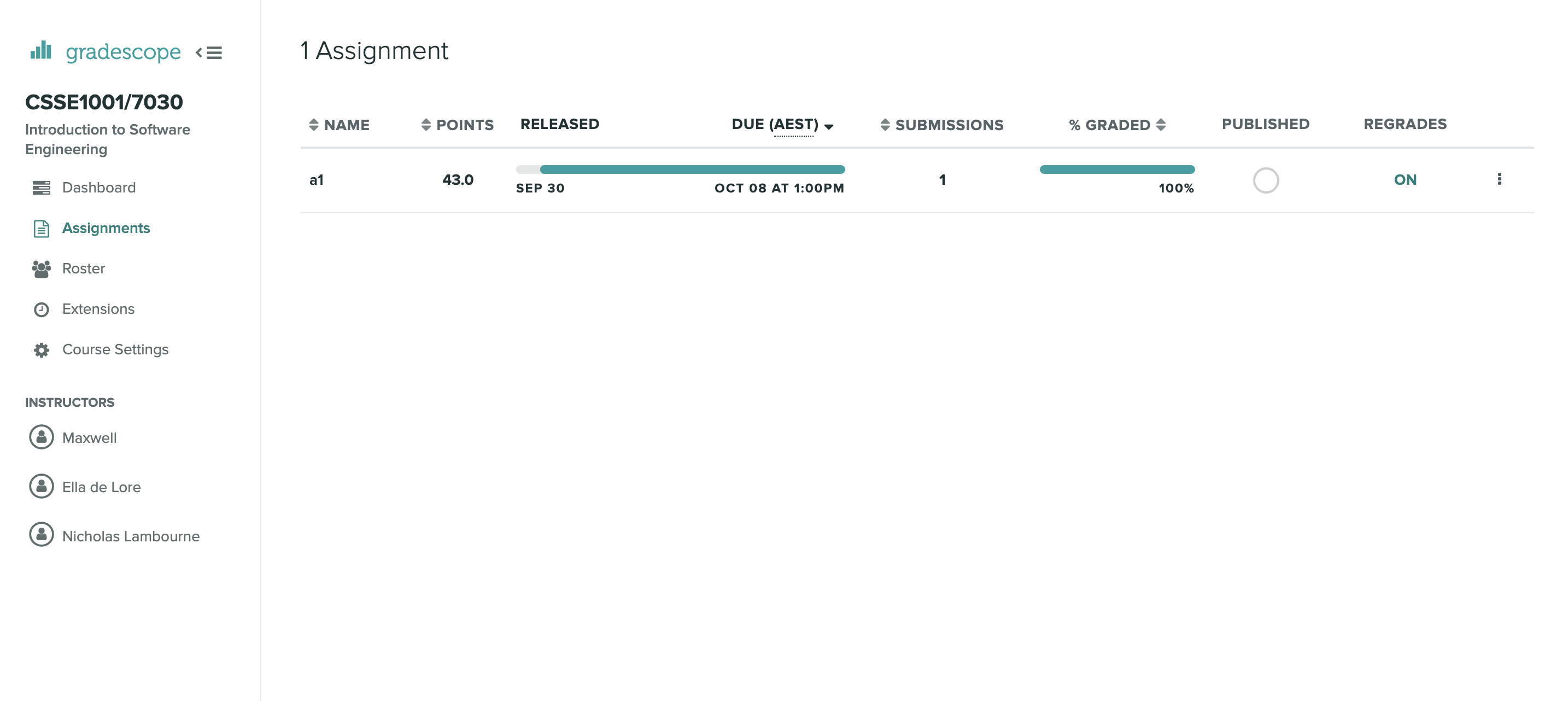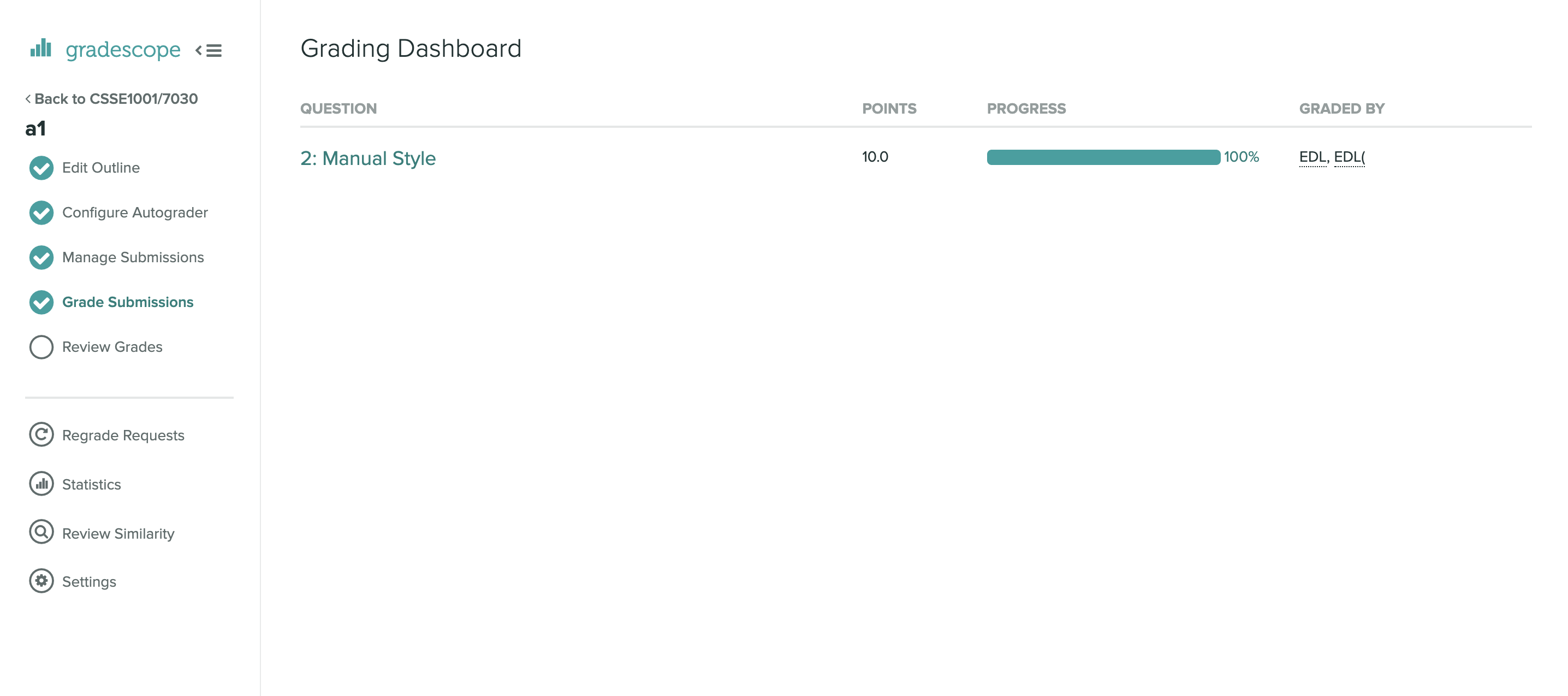Style Marking in Gradescope¶
This guide covers the process of style marking student assignments in Gradescope.
Marking¶
The Gradescope marking interface uses a number of shortcut to assist with marking. Please watch the following videos to learn about the interface and these shortcuts.
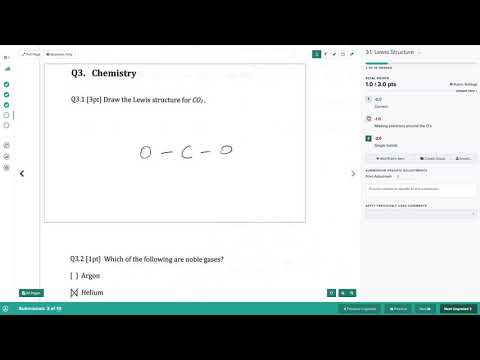
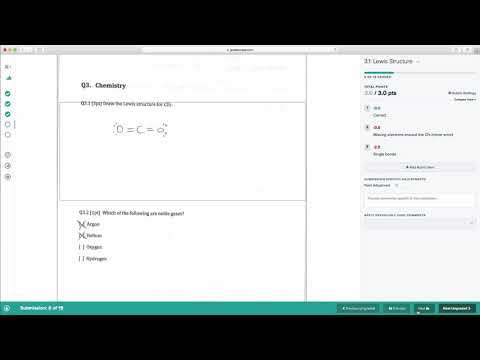
Commenting¶
Comments can be added to student code by clicking on a section of student code. A comment box will then appear where you can add your comment and then save.
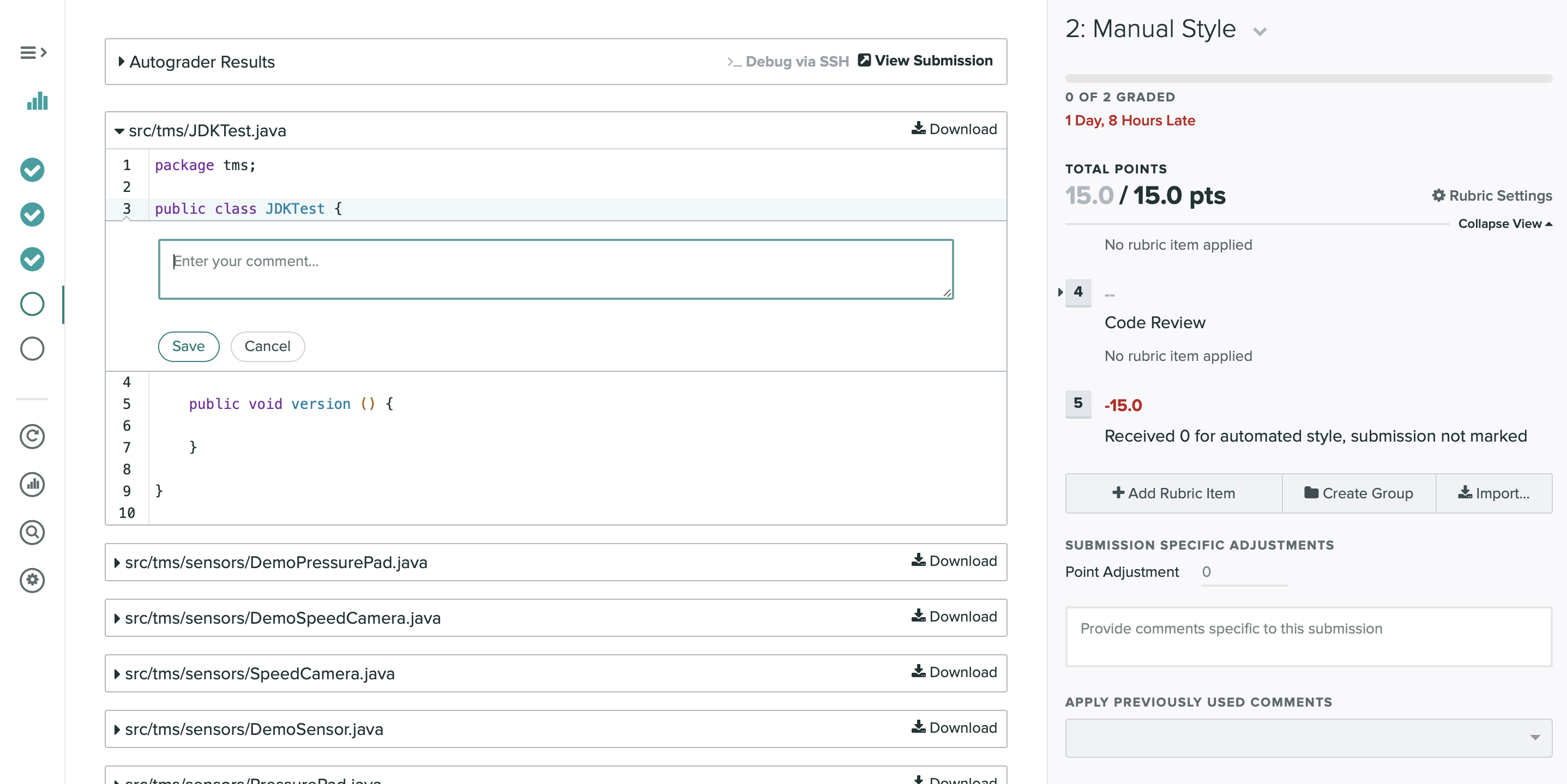
The student will be able to view comments linked to the code that you clicked on.
Shortcuts¶
1 - 9- Select Rubric GroupQWERTY- Select Rubric ItemLeft Arrow- Previous StudentRight Arrow- Next Studentz- Next Ungradeda- Show all submissions.- Next Question,- Previous Question